Before you start
- Make sure the printers you want to create print queues for are discovered and listed in the Printers tab.
- Read and understand the known limitations of this feature.
- If your users need specific finishing options, such as stapling, prepare a custom Windows or macOS print queue with the manufacturer driver you need . This print queue will contain the printer driver you deploy to your users. Otherwise, you can use the PaperCut Global Print Driver (Windows) or Generic PostScript Driver (macOS) that are already available by default.
- Ensure your network is secure:
- Prevent users from bypassing PaperCut by implementing the following best practices:
- Move printers to a separate network.
- Block or disable the USB ports on printer.
- Disable protocols such as WSD, Bluetooth, and AirPrint (Bonjour).
- If you have strict firewall rules and policies, enable all the firewall and networking requirements. Follow the PaperCut Hive and Pocket system requirements .
- Prevent users from bypassing PaperCut by implementing the following best practices:
1. Start creating a PaperCut print queue
Start creating either a Direct or Find-Me print queue .
-
In the admin console left menu, click Print Queues. The Print Queues page displays the default PaperCut Printer (Find-Me print queue) and any other print queues created previously.
-
Click Create print queue. The New print queue panel is displayed.
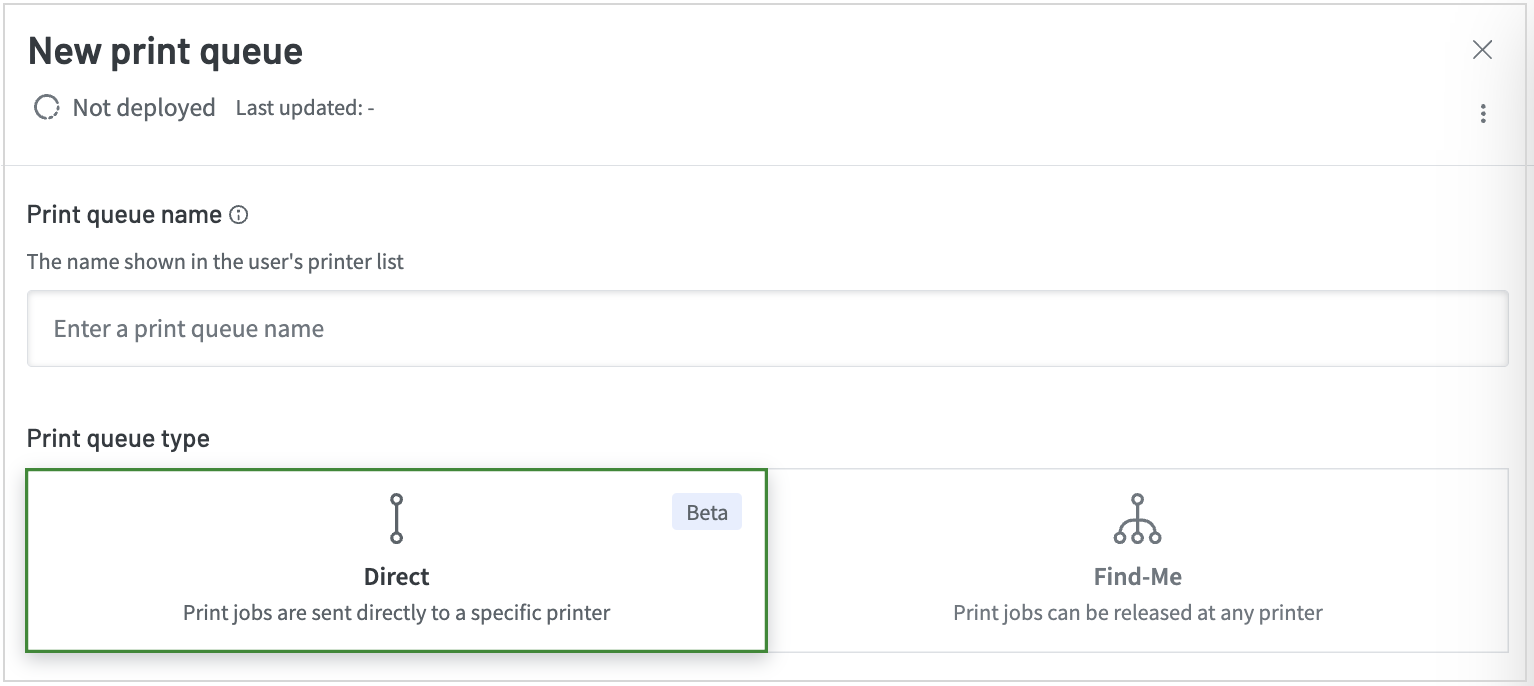
-
In the Print queue name field, type a name for the print queue that users will understand. The name will be displayed in the list of printers for their device. The Direct print queue type is selected by default.
-
Select the print queue type you require:
- Direct: In the Printer section, click Select Printer, then in the Printer panel, select the printer you want users to print directly to. Continue to step 5.
- Find-Me: Continue to step 5.
-
Does the printer need specific finishing options?
Yes: Use a driver from an existing computer. Go to 2. (Optional) Configure specific finishing options .
No: Use the default driver already provided for the OS.
Windows: PaperCut Global Driver
macOS: Generic PostScript Driver
Go to 3. (Optional) Test the driver by deploying to a single computer .
-
If you have users with ARM64 devices but the printer doesn’t have a Windows ARM64 manufacturer printer driver, a great option is to use the built-in PaperCut Global Print Driver. The built-in PaperCut Global Print Driver is compatible with most printers and works on ARM64 computers.
2. (Optional) Configure specific finishing options (add a different driver to the print queue)
To use a driver that has specific finishing options set up, you need to replace the print queue’s default driver with a driver that’s already been set up on an existing computer. Alternatively, you can use the CSV bulk importer.
- In the Drivers section, click the trash can for the driver for the appropriate operating system. A popup message is displayed.
- Click Remove driver.
- Click Add driver. Add the driver by following the detailed steps in the popup. In summary:
-
Prepare your driver. Go to the manufacturer’s website, then find and install the required driver on a computer.
-
Configure the driver’s finishing options and default print settings, then in the popup click Continue.
-
From the list provided, select the computer you just configured the driver on, then click Select computer.
-
From the list of print queues provided, select the one with the driver you just configured, then click Select print queue. The screen shows the details of the print queue and printer driver you’ve selected to add (upload) to your print queue.
-
Click Add driver to print queue to instruct the selected computer to upload the selected print queue and driver. This might take a few seconds to minutes, depending on the size of the driver and the speed of the internet connection. On the New print queue panel, the driver you just added is flagged as
NEW. -
Click Save.
-
3. (Optional) Test the driver by deploying to a single computer
Before rolling out your new print queue, you have the option to test the driver deployment to a single other computer. This helps to ensure that the printer driver was copied correctly, and that the print queue works how you expect.
Testing is particularly useful when updating an existing print queue, to avoid the risk of disrupting your users’ printing.
- If you haven’t already saved the new print queue, click Save. The Print Queues page is displayed.
- Select the print queue you just created, then in the Drivers section, click Test deploy.
- Next to the new driver, click Test deploy.
- Select a computer (running the same OS) or enter the test computer’s name or IP address, then click Deploy driver to computer. The client software on the test system will immediately download and install the print queue and driver. It will have a name starting with
[TEST]. - Perform some test print jobs from this second computer and make sure they print as expected.
Best practices for testing
- Testing is optional, but recommended.
- You must test on a computer that you didn’t copy the driver from.
- It is recommended to test deploy for each type of print queue. If you have both a Windows and macOS print queue, test each one.
4. Determine who to deploy the print queue to (create deployment rules)
By default, a print queue is deployed to all users. You can use deployment rules to define who receives the print queue and/or in which location they need to be before they can receive it.
Rules comprise conditions and values. Within each single condition, you can define multiple values. Here’s how that works:
Condition | Values | Requirement to satisfy the condition |
|---|---|---|
Limit to network | network IP subnet ranges and gateways | User must be connected to ANY ONE of the defined networks |
Limit to hostnames | hostnames or regex patterns | User's computer only needs to match ANY ONE of the defined hostnames |
Limit to individual users | user accounts (email addresses) | User must be ANY ONE of the defined users |
For a detailed overview of deployment rules, see Deployment rules — define print queue recipients .
-
In the Recipients section, select who to deploy the print queue to:
- all users: go to step 7
- specific recipients: go to step 2
-
Click Create new. The Create new deployment rule panel is displayed.
-
In the Deployment rule name field, enter a name for the print queue that users will understand. It will be displayed in their list of printers.
-
In Conditions, select and configure one or more condition types. For detailed steps, click the relevant link.
Limit to network
Add one or more networks. Users connected to any of the added networks will receive the print queue. To set up Limit to network:
Select the Limit to network checkbox. The Add network button is displayed.
Click Add network.
(Optional) If you have previously added one or more networks, the networks display in the Select existing tab. If applicable, select one or more of these existing networks.
Click the Define new network tab.
In the Network name field, enter a name for the network that will help you recognize it again in the future (for example, based on the network’s location).
In the Subnet field, enter the IP subnet range using CIDR (Classless Inter-Domain Routing) notation. For example, enter
192\.168.1.1/24to specify the range192.168.1.x(Optional) To limit the network to a specific Gateway, select the Limit to a specific Gateway checkbox. The Gateway MAC address field is displayed. In the Gateway MAC address field, enter the MAC address of the router.
Select Save. The Create new deployment rule panel is displayed.
(Optional) If you would like to add more networks, repeat steps 1 to 8.
Limit to user groups [coming soon]
Coming soon.
Limit to hostnames
Allows you to define specific computers to receive the print queue. (Useful when managing a print lab!). To set up Limit to hostnames:
Select the Limit to hostnames checkbox. The Hostname matches field is displayed.
In the Hostname matches field, either:
enter or paste a comma-separated list of hostnames
in the list of comma-separated hostnames, you can optionally use a regular expression instead to match multiple hostnames. To use a regular expression, start and end the value with /. For example, the entire entry in Hostname matches could be something like /^conference-room.*/, /^.*?mac$/
Example regular expressions
Regular expression (already added / to specify that regex is used)
Description
Example matches
Example non matches
/^.*?mac$/
Matches any hostname that ends with mac
willem-mac
vuthy-mac
macdonalds
/^conference-room.*/
Matches any hostname that starts with conference-room
conference-room
conference-room-01
main-conference-room-01
/(?i)janescomputer/
Case-insensitive match of janescomputer
Janescomputer-01
janescomputer
lab-JANESCOMPUTER
bretscomputer
Limit to individual users
Allows you to deploy the print queue to specific individual users. To set up Limit to individual users:
- Select the Limit to individual users checkbox. The Search for users field is displayed.
- In the field, start entering a user’s email address. After the user’s email appears, select it to add it. Continue adding more email addresses as necessary.
-
Select Save.
-
To set up more deployment rules, repeat this procedure from step 1 to 6 until you’ve added all the rules you need.
-
In the Notes section, add any notes that might help you with managing your print queues.
-
Click Save. The print queue is now ready to deploy.
5. Deploy the new print queue
Now you need to deploy the new print queue to your users.
- In the Print Queues page, find the row for the print queue that you want to deploy, then click the 3-dot menu to the right.
- Click Deploy.
- If you’ve tested the print queue or it’s been deployed successfully in the past, the print queues deployment starts. A popup is displayed explaining it might take a while. Click Close.
- If you haven’t tested the print queue, you’ll see a message asking if you’re sure you want to deploy without testing.
- If you’ve tested the print queue or it’s been deployed successfully in the past, the print queues deployment starts. A popup is displayed explaining it might take a while. Click Close.
Undeploy a Direct print queue
If you want to decommission a printer or need to alter a print queue, you can undeploy it from your users’ computers. Doing this will remove the print queue from the user’s computer.
To do this, either:
- Go to the Print Queues page and find the row for the print queue you want to undeploy.
- Select the 3-dot menu and click Undeploy. A popup is displayed explaining it can take a while to complete.
- Click Close. The print queue status is now Not deployed.
Managing a print queue’s deployment rules
You can create new, modify, and delete one or more deployment rules all from within the print queue.
- On the Print Queues page, select a queue that uses the deployment rule you want to manage. The print queue’s panel is displayed.
- Under Recipients, in the Deployment rules section, select Manage. The Manage deployment rules for <print queue name> panel is displayed.
- Do one of the following:
-
Update a rule
a. Select the rule want to change, then select the 3-dot menu.
b. Select Details, make the changes, then select Save. -
Delete one or more rules
Select the rules, then for each rule select the 3-dot menu and select Delete.
-






Comments