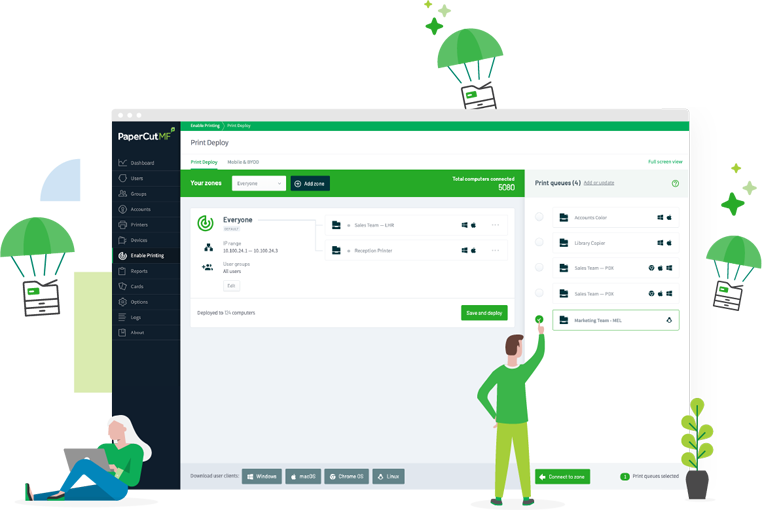Overview
Say goodbye to hours of manual effort creating identical queue after queue on a reference machine when you’re setting up large or complex print environments. With a simple CSV import, you can now create or update hundreds of Windows print queues in minutes.
Perfect for streamlining first-time deployments for large environments and applying consistent driver settings across multiple queues all at once.
Instead of manually setting up every print queue on a Windows reference machine, you can define a few master (template) queues and generate the rest of the queues from there. It’s ideal for:
- first-time Print Deploy setups in Windows environments
- updating large sets of existing Windows queues all at once.
We’re inviting our customers and partners to help fine-tune the new setup guide for bulk queue management in Print Deploy. As part of the Percolator program, you’ll get step-by-step instructions and a chance to make sure everything’s clear for real-world, large-scale deployments. The feature is already available — your documentation feedback is the last step before its final release.
The basics
The bulk queue management feature lets you create or update a large number of print queues based on a small number of pre-configured templates. Instead of installing and configuring each queue manually on a Windows reference machine, you define what you need in a CSV file and let the Print Deploy Cloner do the rest.
Print queues created through the CSV inherit the driver and settings from your template queue(s), making it easier to standardize deployments and avoid misconfigurations. Once imported, the queues appear in the Print Deploy admin interface, ready to assign to zones and deploy to users.
How it works
First, you set up template print queues on a reference machine.
Start by installing and configuring the print queues that will act as templates. These should include the drivers, default settings, and capabilities you want to replicate across to your other queues.
Template queues can be server-based, direct print, or Mobility Print — whatever matches your environment.
Make sure to test that printing works as expected on each of these template print queue(s) before moving on.
Next, you populate the CSV file.
Use the Print Deploy Cloner to generate a CSV file with all the required headers. Then fill in the details:
- You’ll receive a step-by-step guide when you sign up for the Percolator. It walks through the exact fields to complete based on the queue type you’re creating—server-based, direct print, or Mobility Print.
- Add one row per additional print queue you want to create or update. For each queue, include the name of the template queue it should be based on. This is how the system knows which settings, capabilities, and driver to duplicate.
Lastly, you run the Cloner to import the print queues.
Feed the CSV into the Print Deploy Cloner for Windows. The cloner will create and import all the queues into your Print Deploy server.
From there, just assign them to zones and deploy them out to users and workstations. Voila!
Example use cases
Scenario 1: University setup with server-based queues
You’re setting up Print Deploy at a large corporation. There are 600 printers across multiple buildings — and they all need to be deployed to different zones and user groups.
These direct print queues already exist on a central print server, but manually creating 600 queues on a reference machine to get them into Print Deploy? That’s hours of setup work and a high chance of typos or mismatches.
With the bulk importer you simply:
- Set up your template queues on a reference machine. You’ll need one template per driver or default settings group.
- Use the Cloner to generate the CSV file.
- Populate the CSV file with all 600 queues, referencing the right template for each.
- Run the Cloner.
Result
Queues are imported into Print Deploy and ready to assign — no repetitive setup, and no missed steps. Perfect for a first-time setup in a large environment using print servers.
Scenario 2: Updating existing print queues after a driver change
Your Print Deploy customer is a university campus with Mobility Print queues that are used by staff and students across dozens of buildings on multiple campuses.
A new version of a printer driver is released, and the sysadmin needs to update every print queue to use the latest version. They also want to ensure all print queues follow the same naming conventions and print settings to make management (and support!) easier.
Without the importer, the sysadmin would have to manually update every queue on the reference machine, one by one. That’s not just slow — it opens the door to inconsistency and mistakes.
With the bulk importer you simply:
- Set up new Mobility Print template queues on a reference machine with the updated driver.
- Use the Cloner to generate the CSV file.
- Run the Cloner to update the Mobility Print queues in Print Deploy.
All Mobility Print queues now use the latest driver.
Result
All queues now use the latest driver — which was quickly rolled out in a single step — with consistent settings and no manual reconfiguration. A huge time-saver for admins managing environments with regular updates or standardization needs.