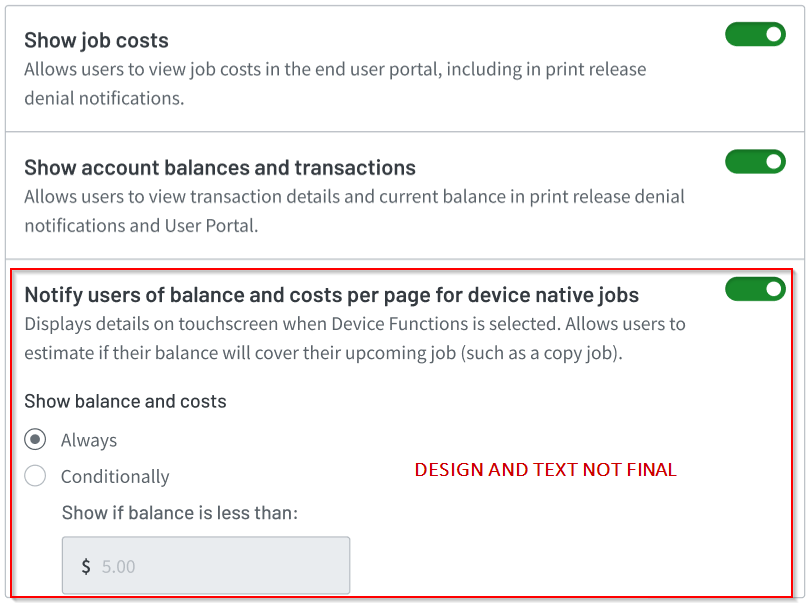Overview
Earlier this year, we launched print quotas in PaperCut Hive, empowering our customers to manage printing costs and promote responsible usage like never before. That was just the beginning.
We’re now excited to introduce its counterpart: Copy Control, bringing even more comprehensive cost management to your fingertips.
Copy Control seamlessly integrates with your existing user quotas in PaperCut Hive. When a user’s balance is depleted, PaperCut Hive will stop any ongoing copy jobs for the user, and prevent them from starting any new jobs. This ensures budgets are adhered to and unnecessary expenditure is a thing of the past. It’s about providing consistent cost enforcement across both print and copy functions.
This isn’t just about saving money; it’s about promoting responsible usage and providing a clear, consistent experience for users and simplified administration for IT.
Key benefits
- Eliminate budget overruns: ensures restricted users cannot continue to copy when their balance is insufficient.
- Promote responsible usage: encourage users to be more mindful of their copying habits, leading to significant waste reduction and a more sustainable environment.
- Intuitive user experience: users will be notified of their balance prior to starting a copy job.
- Automatic enforcement: if a user is restricted in the system, Copy Control is automatically applied for both printing and copying.
Roadmap: Copy Control across all manufacturers
Our goal is to bring Copy Control functionality to all supported MFD platforms. We’re committed to delivering this valuable feature quickly and effectively. If you would like to test this feature while its in beta, then please use the sign-up form to request access for your relevant Manufacturer(s) devices!
Copy Control availability by manufacturer
| Manufacturer | Status |
|---|---|
| Sharp | Available now |
| Ricoh | Available now |
| Toshiba | Available now |
| Canon | Available now |
| HP | Available now |
| Kyocera | Available now |
| Fujifilm | Available now |
| Xerox | Available now |
| Konica Minolta | Under consideration |
| Lexmark | Under consideration |
| Epson | Under consideration |
Powerful control, now in the cloud!
This powerful functionality, familiar from PaperCut MF, will be available soon on all manufacturers in PaperCut Hive, our true cloud-native print management solution.
This is another step in our commitment to providing a comprehensive and feature-rich cloud experience, empowering you with the tools you need to manage your printing and copying environment effectively.
Enabling Copy Control
For Copy Control to be ‘active’ on your printer, you will need to:
- In Reduce Waste > Cost Tracking, set up a cost profile for your printer.
- (Optional) In Reduce Waste > Cost Tracking > Settings > Notify users of balance and costs per page for device native jobs, select whether or not you want your users to review their current balance (and estimated available copy pages) before commencing a copy job.
- Give your users a balance and set them to restricted.
Please note:
If you are testing on HP or Xerox then you must perform a One-Click over-the-top reinstall from the PaperCut Hive Admin UI for the device after you have received confirmation that Copy Control has been enabled for your Organization.
These devices require some extra settings that we previously did not perform upon installation. Manual steps will be available in the future for enabling these, however One-Click reinstall will be the fastest & simplest implementation.
If you are testing on a Toshiba then there are some 08 service codes that you will need to change/check. These will be provided by PaperCut.
How it works: end-user experience
With Copy Control enabled, your restricted users will experience the following limitations based on their available balance:
- If they attempt to copy, but have no balance: they can’t start the copy job.
- If they have enough balance to start a job, but not enough to complete it: the job will start and then the printer will stop the job once the balance is depleted. (On some devices, a small page overrun might occur.)
Let’s take a restricted user with a $1 balance, who wants to copy 5 pages on a device that costs $1 per page.
First, the user logs into the device and selects ‘Device Functions’:
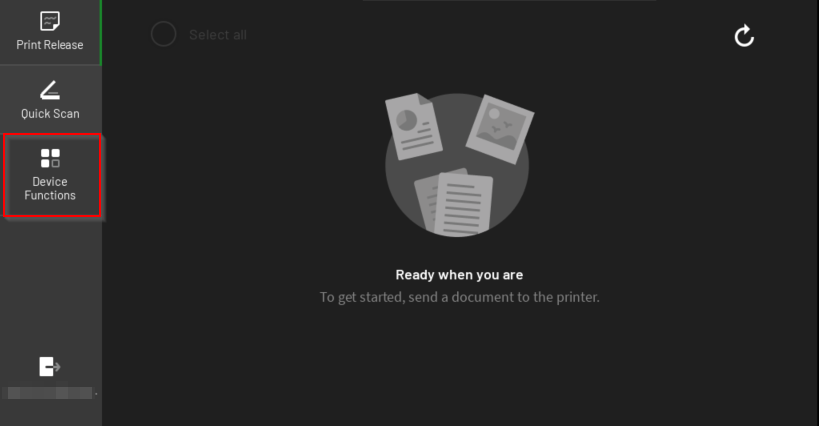
At the user’s organization, the sysadmin has elected to warn users when their balance is low. As such, the user is now notified that they only have a $1 balance, and this will only allow them to copy 1 black and white page, and no color pages (according to this printer’s costs per page in its assigned cost profile):
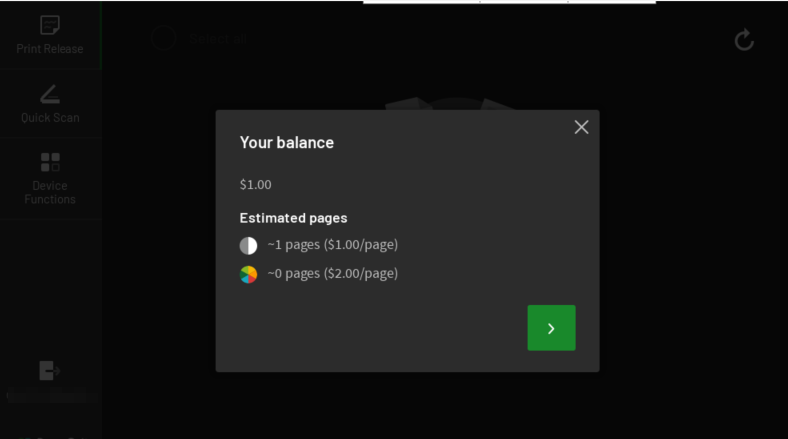
The user then starts a 5 page copy job:
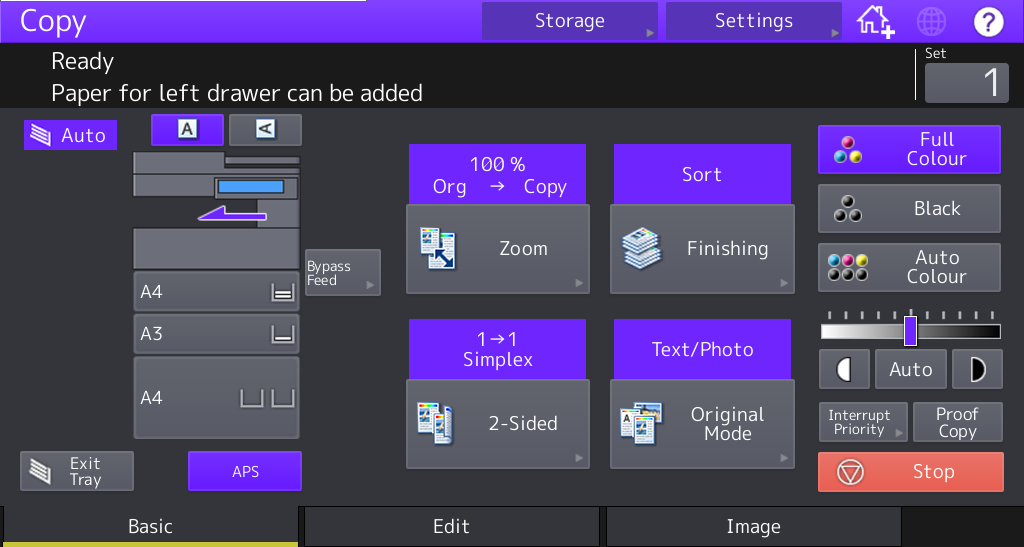
After copying the first page, the printer detects that the user’s balance is now $0. The printer stops the device from copying any more pages (there may be a small overrun of pages while the printer stops the job).
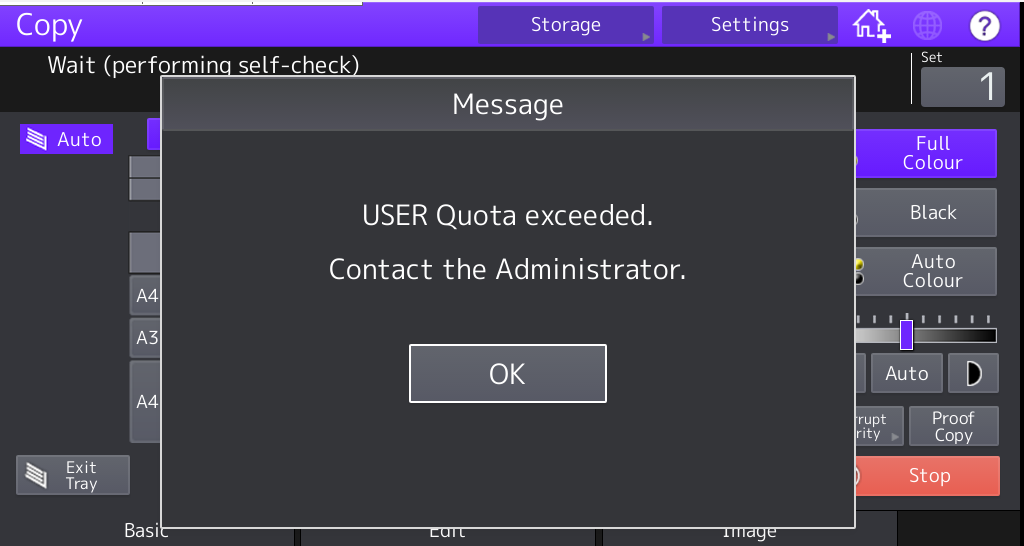 Message displayed and amount of overrun varies by printer brand and model.
Message displayed and amount of overrun varies by printer brand and model.
At this point, PaperCut Hive calculates the exact copy output, including number of pages (including any overrun), paper size, and black and white vs color. The final copy job cost is calculated, and deducted from the user’s balance.
In some situations, this means the user may enter a negative balance. The user will not be able to start any more jobs until their balance is increased.
What’s different from PaperCut MF Zero Stop?
Although Copy Control in PaperCut Hive is very similar in functionality to Zero Stop in PaperCut MF, we’ve improved the end-user experience. In PaperCut MF, while the user is provided their balance before starting a copy job (depending on organization settings), the user is not offered any indication as to how much copying is available with this balance.
A new, optional end-user facing embedded pop-up displays the user’s balance and estimated available copy pages before starting a copy. This reduces end-user confusion if and when the device stops a copy job part way through.
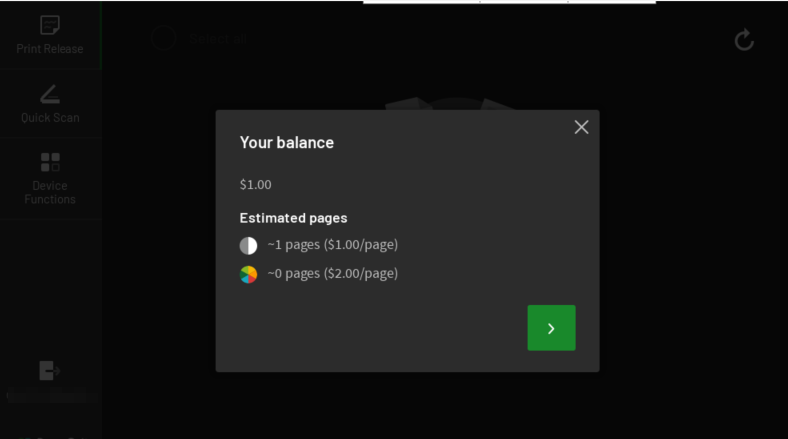
Some customer environments may not want this pop-up at all, so it can be turned off or shown conditionally based on a minimum balance (for example, only display the pop-up if the end-user’s balance is less than $5).