Contents
Xerox Embedded Troubleshooting
Last updated September 29, 2025
Contents
Potential Xerox issues
When using PaperCut Hive with Xerox devices, there are a few common settings that may need to be updated on the device for full functionality. Below are some of the errors that we have come across, and how they were resolved
Altalink devices
Problem:
When “Network Accounting” is enabled, IPP jobs are failing with the following error:
reasons: [account-info-needed], time - 446.1691ms [exit-code:10][command failed err: exit status 10]
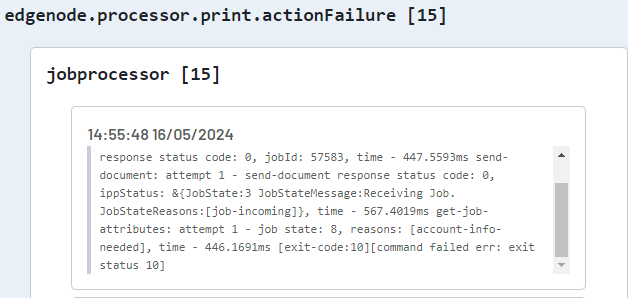
These steps may also help with other, more general printing issues that occur only once the device has been embedded.
Solution:
Log into the Xerox device web page as an Administrator.
Browse to - Properties - Accounting Methods - Accounting Workflow (Edit…)
Make sure “Print Jobs” is set to Capture Usage
Then browse to - Properties - Account Methods - Validation Policies / Print Job Exceptions (Edit…)
Make sure this is set to Disabled

Browse to Properties - Accounting Methods - User Accounting Prompts (Edit…)
Make sure Prints is set to “No Prompt”
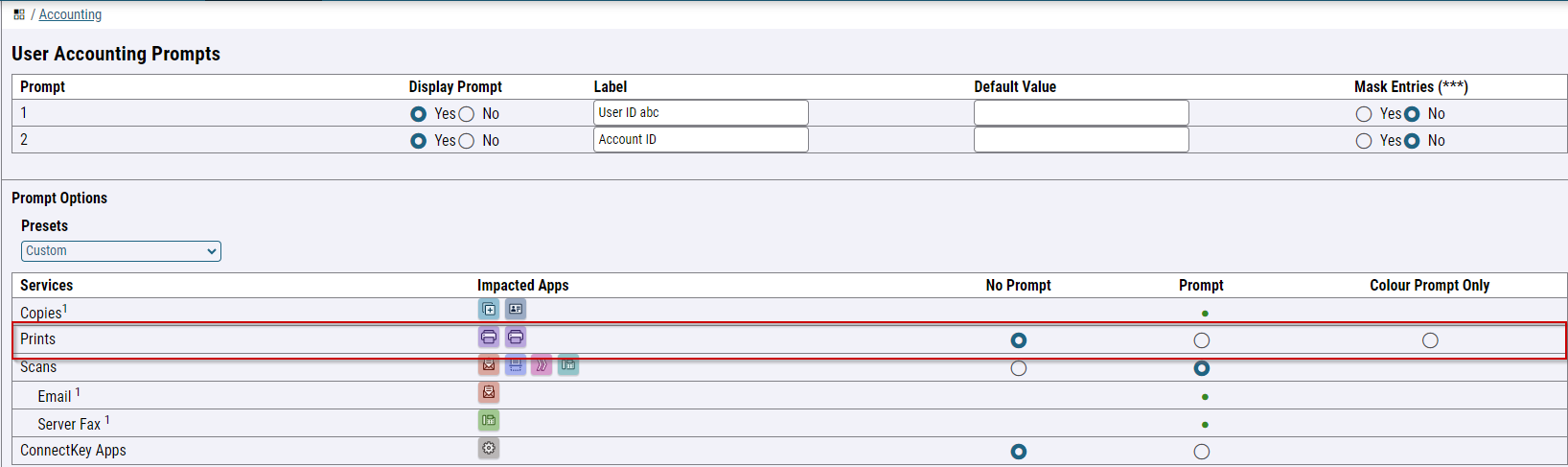
Problem:
When using the Hive integrated scanning feature, the screen displays “Oops! There’s a problem. Failed to get the job status.”
Solution:
Log into the Xerox device web page as an Administrator.
Browse to - Properties - Apps - Printing - Printing Web Services
Make sure under “Job Management” that “Allow Open Access to Job Information” is set to “Enabled”.

This seems counter intuitive, as this is under the “Printing” settings, however we have had reports that is is a known fix for Xerox scanning.
Versalink devices
Problem:
IPP jobs are reaching the printer, but are failing with the Xerox code “Completed (error) 016-757
If you look in the diagnostics for the job via the admin UI, you may see the following IPP error:
reasons: [document-unprintable-error], time - 204.998ms [exit-code:10][command failed err: exit status 10]
Solution:
Log into the Xerox device web page as an Administrator.
Browse to - Permissions - Accounting Method - Network - Edit

Make sure that “Information Verification” is not enabled

Please also make sure that under “Accounting Method”, that it is set to “Network”. It should not be set to “Xerox Standard Accounting”

If you are still having issues with your Xerox, please reach out to your PaperCut Partner for assistance.
Category: PaperCut Pocket and Hive Articles
Subcategory: Devices (PaperCut Hive)
Keywords: Xerox, Hive, Embed, Embedded, Troubleshooting






Comments