Upgrading the PaperCut Hive Ricoh Full Embedded App
Last updated September 29, 2025
In 2025, PaperCut released a brand new full embedded app (version 2.x.x) for Ricoh devices with PaperCut Hive. This article will provide important information about the correct upgrade procedure, detail limitations and cover any frequently asked questions.
Uninstallation of app version 1.x.x
Before you can install version 2.x.x of the Ricoh PaperCut Hive embedded app, you must first uninstall and unlink version 1.x.x.
Uninstalling via the PaperCut Hive admin console (preferred)
The app tab for Ricoh in the PaperCut Hive admin console now includes One-Click installation/uninstallation, as well as Manual installation/uninstallation.
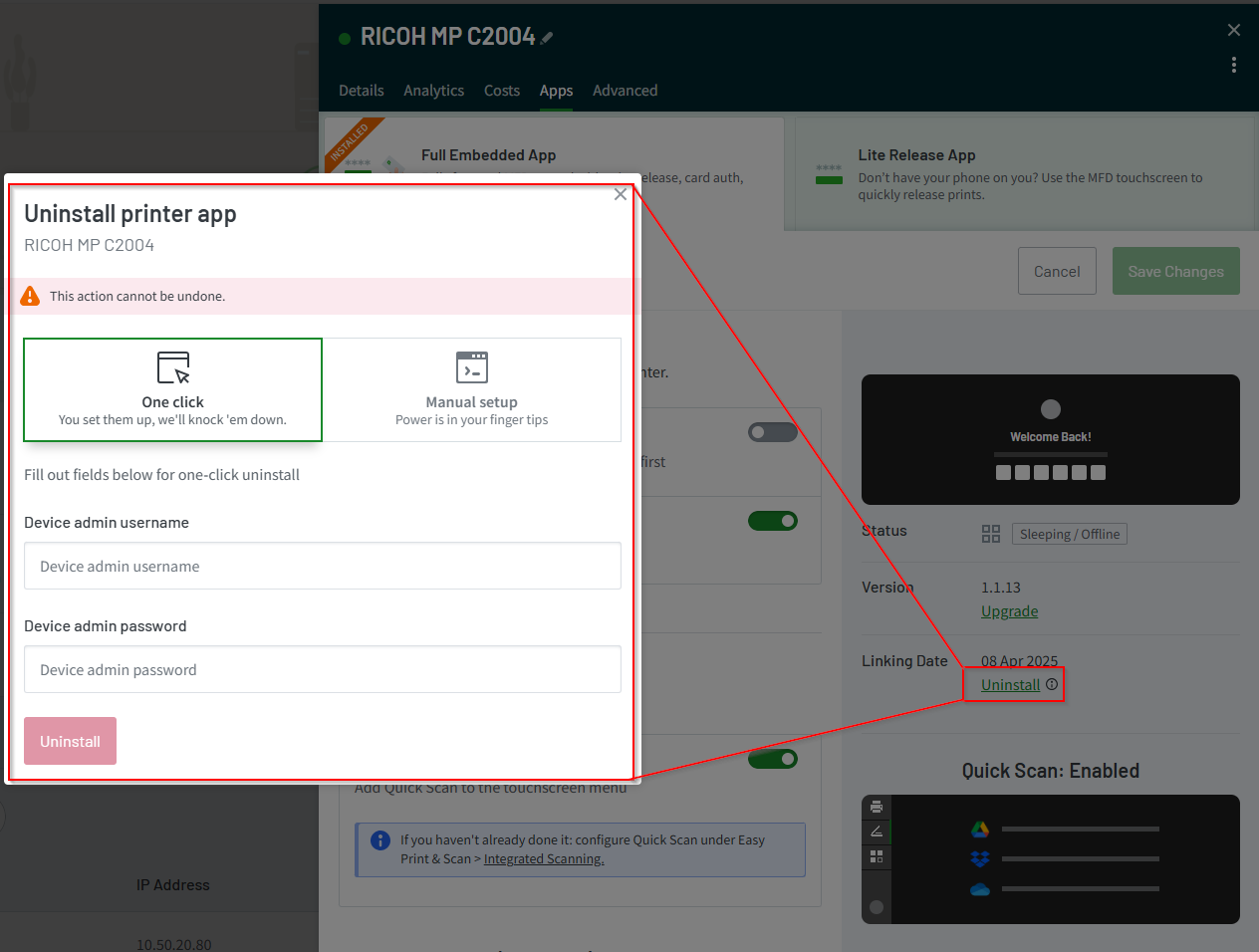 These methods will also successfully uninstall version 1.x.x of the app correctly, and are recommended. If manual uninstallation was done, then you will also need to
unlink the device
These methods will also successfully uninstall version 1.x.x of the app correctly, and are recommended. If manual uninstallation was done, then you will also need to
unlink the device
Uninstalling via the ROC tool
While the ROC tool is no longer provided or required, you are still able to uninstall the app via this method. This is also true for removing the app directly via the Web Image Monitor (Ricoh printer web interface). For more information on the WIM installation/uninstallation method, please refer to the Ricoh Full Embedded App manual.
Unlinking the app
Before you are able to install the new version of the app, the previous must be uninstalled and unlinked.
If uninstallation was performed via One-Click, the app will unlink automatically.
If you performed uninstallation via any other method, then the app will require manual unlinking. This is done by going to Printers > select the printer > Apps > Linking Date > Uninstall > Manual setup > Unlink.
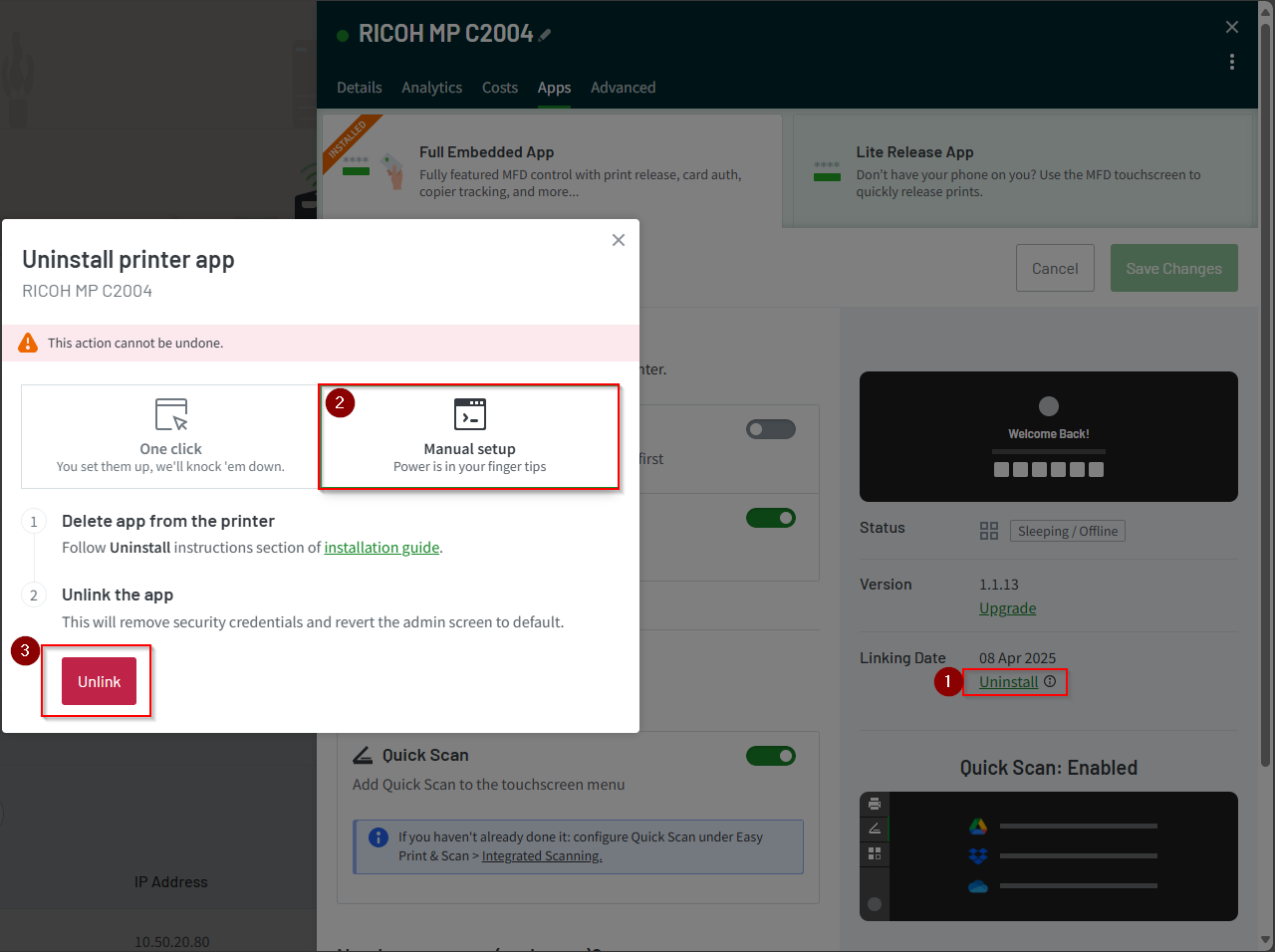
Installation of app version 2.x.x
Once the previous app is uninstalled and unlinked, you can now follow the standard installation procedure in the PaperCut Hive admin console. For more information on installation, please see the Ricoh Full Embedded Manual.
Limitations
If an installation of the new app is attempted via the ROC tool or WIM or command installation without first uninstalling the previous app, the device will enter an unusable state.
Category: PaperCut Pocket and Hive Articles
Subcategory: Devices (PaperCut Hive)
Keywords: Ricoh, Full Embedded App, Upgrade






Comments