It’s easy to deploy the PaperCut Hive and PaperCut Pocket client (edge node) and print client to Windows computers managed by Microsoft Intune .
We’ve made an add-on available from the admin console that provides an .intunewin package and all the necessary steps to push out the required software to your users.
Enable the add-on
- From the PaperCut Hive and Pocket admin console, in the left menu select Add-ons.
- Select the All Add-ons tab.
- Locate the Desktop App deployment with Microsoft Intune card and click Learn More.


- Click Add to enable this add-on for your organization. The Review authorizations popup is displayed.

- Select the I agree that: check box and click Agree.
- Select these instructions to open the instructions, then follow the steps in your instance of Microsoft Intune to complete the setup.
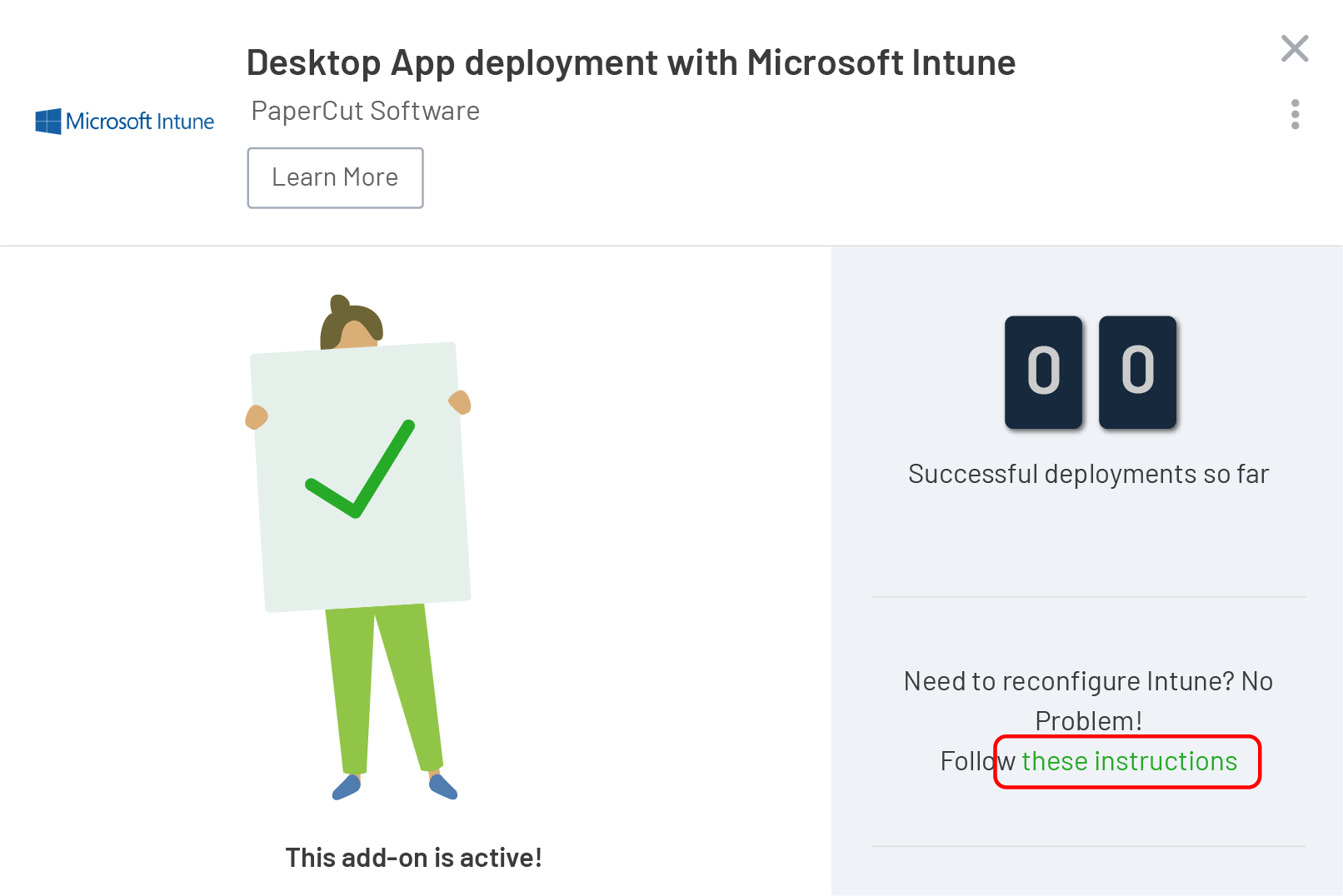
Post-deployment checks
After you have completed the instructions and deployed to your first workstation, you can return to the add-on card and view the Successful deployments so far counter.
If this is still showing zero, spot-check a few Windows clients to ensure the following:
- In Task Manager, check the
pc-edgenode-serviceis running.
The Windows PC requires this service to perform Edge Mesh activities such as receiving, replicating, or printing jobs if the PaperCut Cloud Service calls upon it. - In Task Manager, check that
pc-print-client-service.exeis running.
This is the print client needed to link the end-user to PaperCut Pocket or Hive and submit jobs via the PaperCut Printer. This process must be running in memory. It provides the functions the user needs to print jobs via the PaperCut Printer.
If either of these are not running, please contact your PaperCut reseller and provide copies of the logs.
Location of logs
- Edge node and setup logs:
C:\Program Files\PaperCut Hive\data\logsorC:\Program Files\PaperCut Pocket\data\logs - Print client logs:
%AppData%\Local\Programs\PaperCut Hive\data\logsor%AppData%\Local\Programs\PaperCut Pocket\data\logs - Print client setup logs:
%AppData%\Local\Programs\PaperCut Hive\data\logsor%AppData%\Local\Programs\PaperCut Pocket\data\logs%AppData%\Local\Temp






Comments